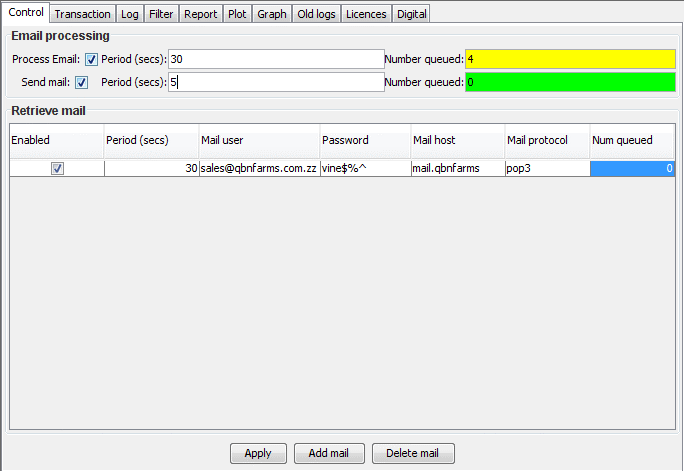INPUT folder
To put an Email into the sellEbit system you save it as a file in
the INPUT folder. This can be done in several ways:
- Save mail as a text files from outlook by using the
File->Save As.. menu.
- Automatically download new mail from a dedicated mail address.
- Save all mail from a mail box as a text file by using the
Outlook File->Save As.. menu, and then use a menu item to
extract the individual mail messages.
The sellEbit system continually looks in the folder for mail to
process.
Mail placed into the INPUT folder is treated as new mail. There is
another folder that is used for older mail when you dont want to
send Email to customers. For example when you first start to use
sellEbit you will probably export all your old mail from outlook and
place it into the oldMailInput folder to load up the database with
historical data. Thereafter you use the INPUT folder so an
acknowledgement and receipt are sent to the customer and the sale
details appear in the list of current orders.
The processing of Emails and the status is shown in the control tab.
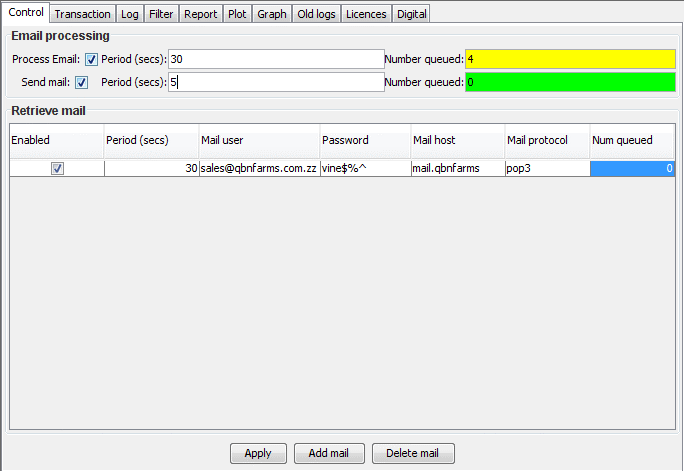
The number of mail messages waiting to be processed is shown, as is
the number of Emails waiting to be sent (e.g. receipts).
These numbers will usually be close to zero.
Processing can be enabled disabled with the check boxes (and
clicking apply). The rate of processing can also be set.
You can also define mail addresses from which mail is to be
automatically retrieved. If you have several web sites you could
have several different mail addresses.
The parameters to define the mail address (name, password, host) are
the same as you would put into Outlook etc to set up a new address.
Home